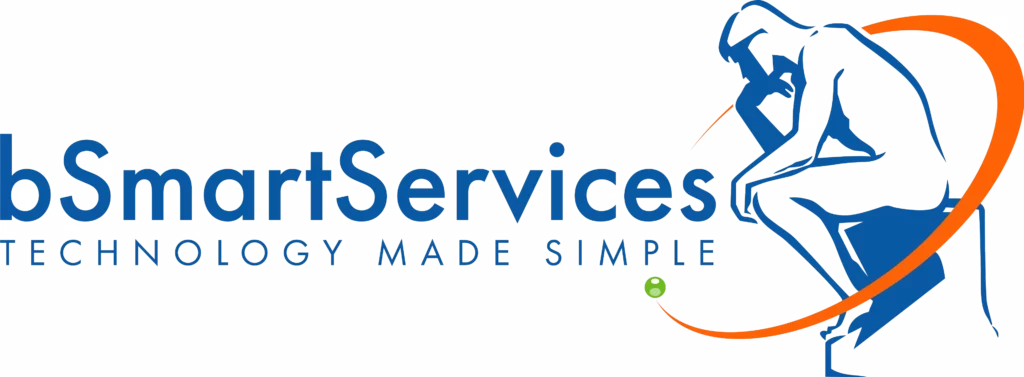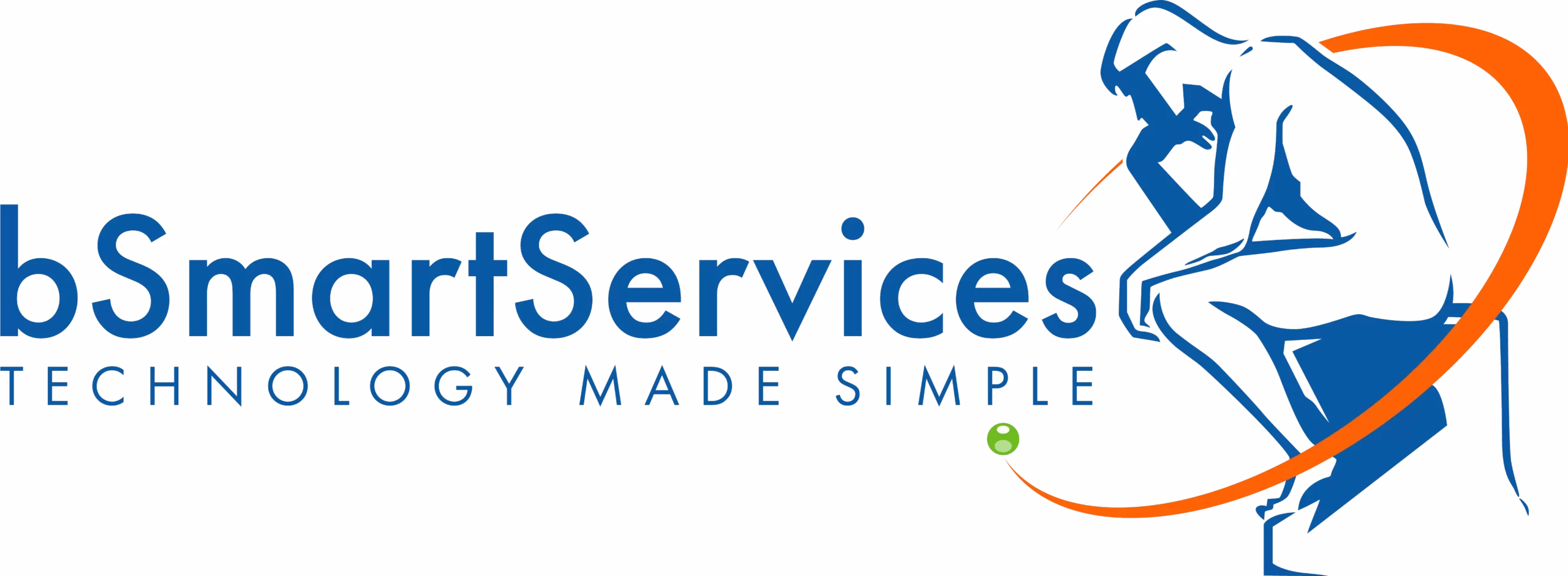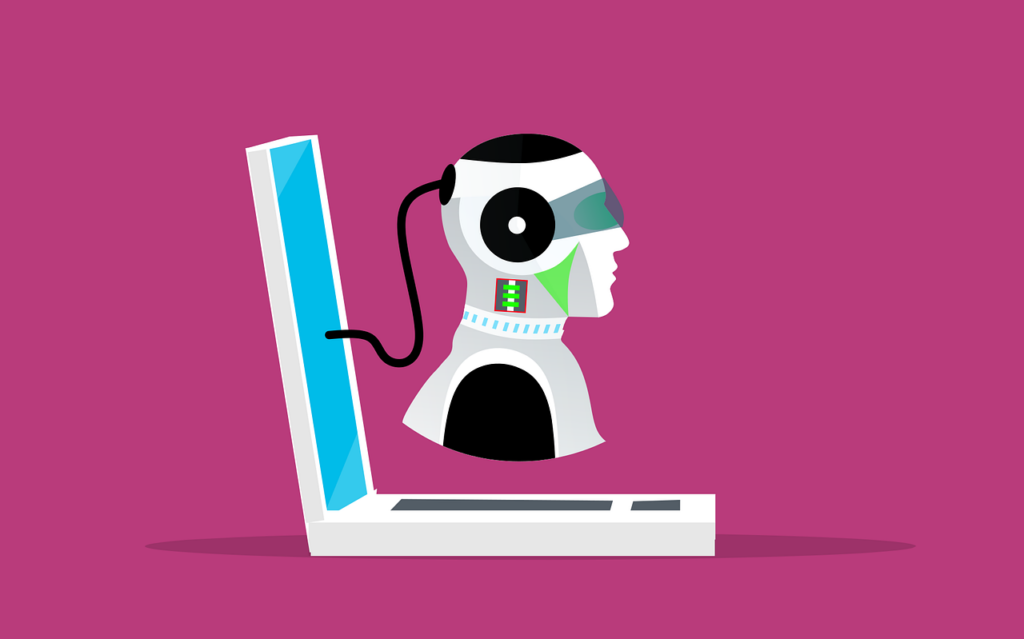What’s your favorite website, or the one you use most frequently? You can set this website as your Homepage to quickly access it using the Home button in the Google Chrome window. You could also just use a bookmark, but rather than sifting through your list of bookmarks, the Home button makes it quick and efficient to click on.
Set Your Homepage in Chrome
To set your homepage, first you’ll need to find your Chrome settings. To access these, you should click on the three-dot menu in the top right corner of the window. Select the option for Settings.
Next, you’ll see the option for Appearance on the left side of your screen. Click it and you’ll notice some options appear in the right column. Your current settings might have the Home button turned off. In this case, turn the slider to change the settings.
You’ll see two options that appear. You can either set your homepage to show the New Tab page or you can set the Home button to direct you to a specific URL. You should pick a website that you frequently use or visit so you can get to it as quickly as possible in the future.
You’ll now see a little house-shaped icon next to the URL bar in your web browser. Click it and you’ll be brought to your home page. So, if you wanted to work with bSmart Services LLC, for example, you could use our service portal as your home screen to make getting in touch with us quick and easy!
Now you know how to change your home screen. It’s as easy as that. What other tips would you like to see us cover in the future? Leave them in the comments below.